
dBpoweramp Batch Video Converter
Batch Video Converter facilitates converting large numbers of files, be them in
folders and sub-folders, with 1 click.
It is also possible to selectively convert just one video type.
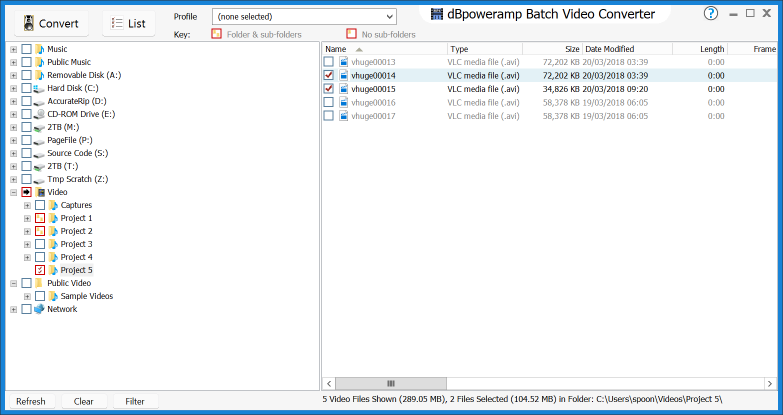
Converting Folders
Click once on the square box next to a folder, this selects all files and all subfolders for conversion:
![]()
![]()
![]()
Preserving Folder Layout
On the Video Converter options page click the 'Output To' drop
box, choose Existing Source Path to place the new files in the same
location as the source files, or choose 'Preserve Source Path' to place
the files in a new location, which the folder layout preserved in this new
location. See Naming Details
Excluding Video Types
It is possible to exclude video types, by clicking the Filter button. Only
videos with a check mark are converted.
Joining Video Files
Multiple video files can be joined as one final video file. If the source files are all the same codec, and resolution (such as h264) then it is possible to join using the Video option [Copy no Encode] and Copy 1:1 From Source for the audio. If however source files are different resolutions or codecs then encoding should be done by choosing an encoder such as MP4 (h264). Additionally if the source files are different resolutions, include the DSP effect 'scale absolute' to set a matching size.
To join videos, select the folder(s) or file(s) in Batch Converter, then click 'List', next choose the option 'Concatenate',
on the next page the order of the files can be set by dragging up or down.
Then click Convert.
Profiles
If a profile is
created, or select a previous profile: all selections are automatically
saved to that profile, this also includes all entries under 'Filter' and
settings made later in Video Converter.
It is possible to save file selections with the profile, the allows the same set of files to be automatically selected each time.