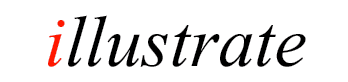
|
DSP (or Digital Signal Processing) Effects fall into two main categories:
|
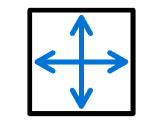 |
Effects are processed in the order they appear.
DSP Effects
| Sharpen & Blur sharpens or blurs image, |
| Trim remove a set amount from the beginning or end of video, |
| Watermark embeds a watermark on images, |
Changes the aspect ratio to match your playback screen, if the ratio is close to the existing, the pixels will be stretched, otherwise black bands are added to sides or top and bottom.
Changes the brightness or contrast of the image, the default values (0 for brightness and 1 for contrast) are base values which do not change the image.
Sets the canvas size without resizing the image, the original image can be positioned on this new black canvas.
Combines interlaced frames into a non-interlaced video,
these parameters can be changed:
Mode: chooses the interlacing mode,
Parity: picture field parity for first frame,
Deinterlace: which frames to deinterlace.
Allows the source file (file converting from) to be removed after a successful conversion (when converting a batch of files, deletions occur after each file is converted), It is worth testing the converted files using a small number of files before using this effect.
Additionally files can be recycled, and empty folders left behind
after conversion removed.
Noise can be removed from the video during conversion, there are
three different noise removal methods, test each one to find the most
suitable for your needs.
-
High Precision 3D: accepts the strength of Luma, Chroma and Temporal
-
Spatial Denoiser: has a single parameter which specifies the strength
-
Wavelet: Specify a threshold, a higher value filters more. Method sets how to apply the filter, Hard zero's all values under threshold, soft reduces values above threshold, and Garrote nullifies the coefficient (is half way between Hard and Soft). Steps specifies the number of times the picture is decomposed. Planes set which planes to process, by default all are. Strength chooses the partial of full denoising, 85% is the default.
Sets the frames per second for the encoding, if the source is interpolated then use a De-interpolate DSP before this one.
Allows the GPU to be used when decoding the source video. Nvidia and Intel options require compaitible respective GPU cards.
Many of the options have the option to 'keep on GPU' this can be used if not processing the video with other DSP effects and using a hardware GPU encoder.
The Hue is the color tone, it can be adjusted to correct for
artificial lighting conditions. Saturation adjusts the color intensity.
Specify the default number of simultaneous encoders (default is 2) and the core count per encoder. Specifying one encoder and 1 core on a dual core machine would allow the machine to function as normal for other tasks whilst encoding.
It is possible to copy attributes from the 'Converted From' file, to the 'Converted To' file. Creation Date, Last Accessed, Modified Date and File Attributes (such as read only) are preserved.
Scale has three offerings: Scale Maximum, Scale Absolute and Scale Percentage. With scale absolute the image is always scaled exactly to the values specified. Scale Maximum will scale down an image to match the values entered, but not scale a lower resolution image up. Finally Scale Percentage scales each image a fixed percentage.
The image can be sharpened, or blurred. A higher sharpen value sharpens the image more, test on a sub-set of files before converting.
A PNG image can be used as a watermark, the transparency layer can be used to with the PNG image.