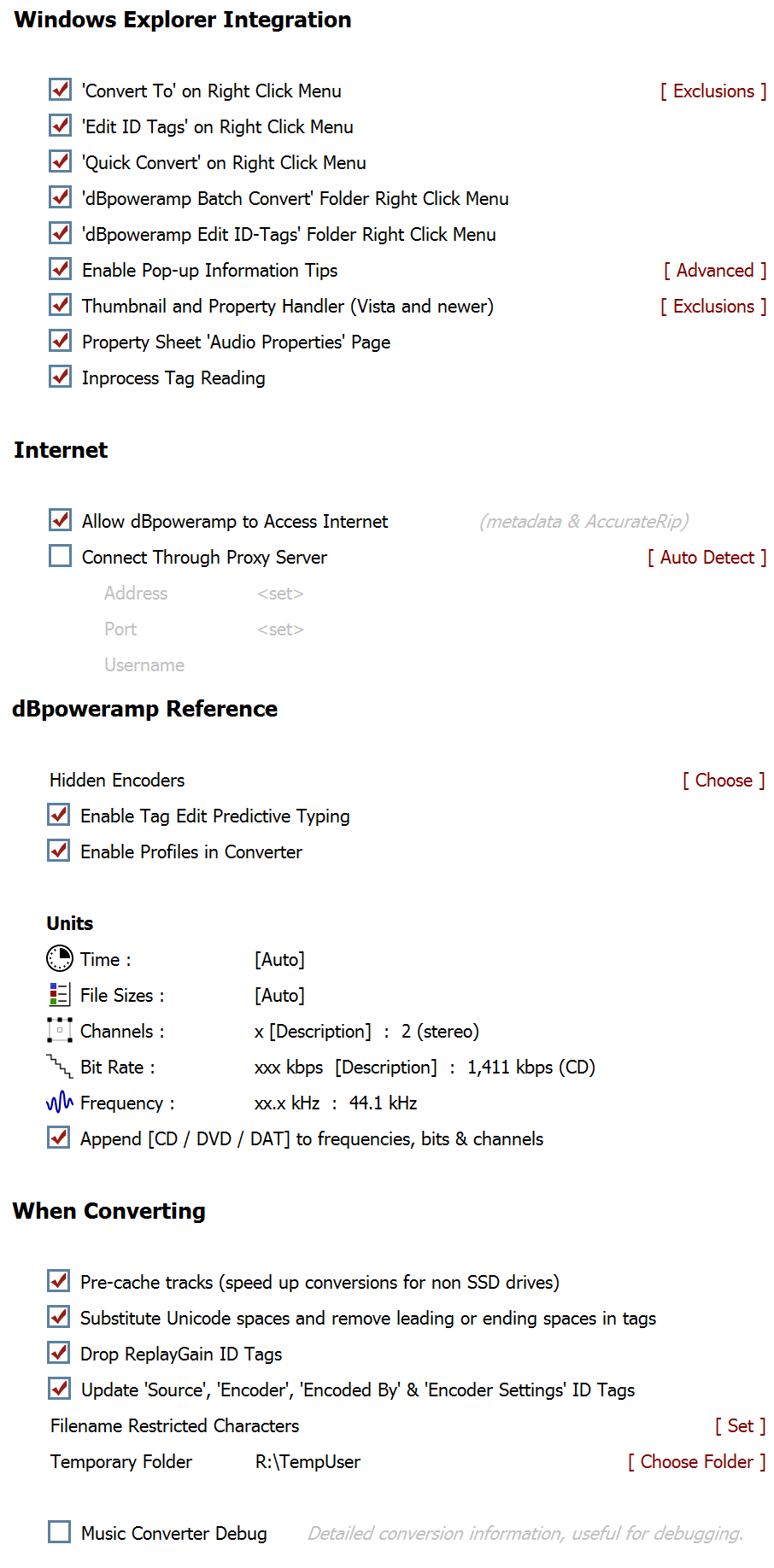dBpoweramp Control Center
Control Center is the first stop for launching the various dBpoweramp
programs, checking for updates, or installed Codec and Music Converter options:
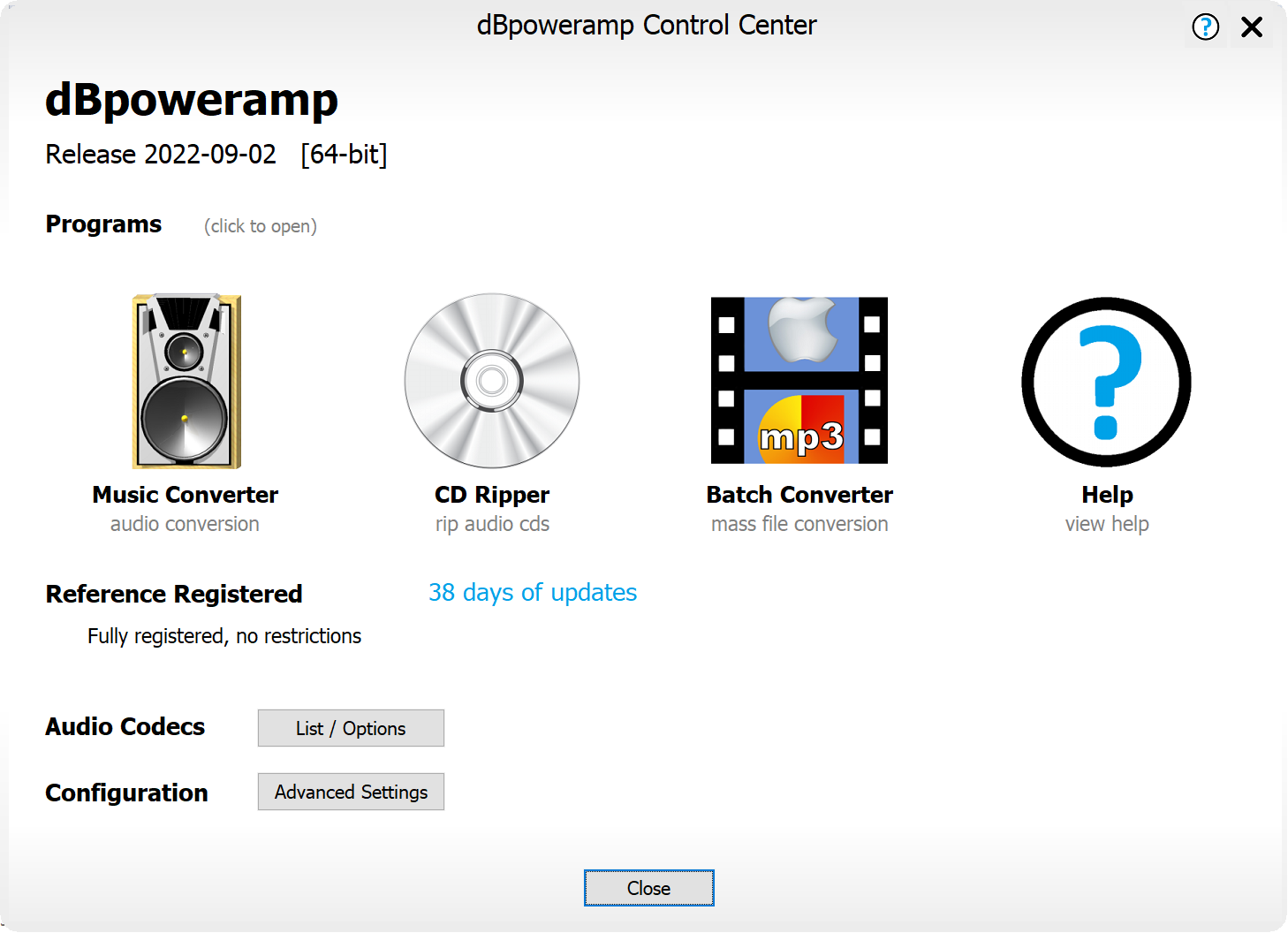
When the registered version is installed, your order number will be
stored within the program allowing the update period to be tracked, once
close to expiry clicking the day update counter allows the time to be
extended by purchasing an extension. After extending clicking the blue text (where in the image above shows xx Months of updates remain), type the new order number from the extension.
Audio Codecs
Lists all Codecs installed within dBpoweramp and the version, also
Encoder & Decoder specific options, or tagging settings.
Configuration: Advanced Settings
Windows Explorer Integration details page.
Inprocess Tag Reading loads the dBpoweramp codecs into the shell to read ID Tags, the advantage is it is much quicker at reading tags.
Internet
Contains a global switch to disable dBpoweramp from accessing the Internet, if unchecked then AccurateRip & all meta data sources will not work.
Sometimes a proxy is required for a computer to access the internet, Auto Detect should self configure proxy settings.
dBpoweramp Reference
Hidden Encoders dBpoweramp comes with many preinstalled codecs, if you are never to use a certain encoder it can be hidden so will not appear.
Enable Tag Edit Predictive Typing when editing ID Tags if an artist is typed then suggestions are listed, these suggestions can be disabled.
Default Tag Edit Fields by default CD Ripper and the Tag Editor always display standard tag fields, aritst, album, etc. This option allows this list to be edited so non-common tags are always listed, even if blank.
Genre List the genre list is quite large, this allows editing to add new or shorten the list.
Stored Naming Strings each time a new naming string is used, it is remembered, this option allows the stored values to be pruned.
Enable Profiles in Converter when checked places a menu item [Create New Profile] into the 'Converting To' encoder
selection menu within the Music Converter Menu, to create a profile based on the current encoder. This allows encoder
settings and DSP effects to be saved when the same encoder is used with different settings commonly (such as mp3 Lame at 320kbps CBR and mp3 Lame -v5) and fast switch between them.
By default dBpoweramp uses high quality SSRC frequency conversion, whilst slower than Windows built in conversion routines, the [results speak for themselves].
Export / Import Settings all settings and configuration changes can be backed up, for transfer to a new machine.
Reference allows for fine customizing of units and shown values
When Converting
Pre-cache tracks is useful for non-ssd
drives and will speed up conversions by lessoning the effect
of drive seeking.
Substitute Unicode spaces and remove leading or ending spaces in tags certain ID Tags might include various unicode spaces which are non-standard, this option changes these spaces to standard spaces.
Filename Restricted
Characters allows music converter to set the
characters allowed in filenames, the default entries should
be kept as these characters are forbidden in any filenames.
Temporary Folder sets the location where dBpoweramp will write temp files whilst converting, by default it is set to the user temporary folder.
Music Converter Debug all aspects of Music Converter can be configured to write a debug log file, which is useful in finding issues when something is not working correctly. When enabled after a
conversion or a crash a log file is automatically shown.
Screen Reader Compatible
This option stops dBpoweramp from showing graphical buttons, instead text only buttons are created which can be read by screen readers for visually impared.