| PerfectTUNES De-Dup |
Description
The larger your music library, the more chance there is of a duplicate track, that is the same track appearing twice, perhaps it has a miss spelt name, or is in 2 different audio formats (such as mp3 and FLAC), finding these duplicates can be difficult. PerfectTUNES De-Dup actually listens to the audio in a track and creates a unique fingerprint of the audio, so it does not rely on filenames or metadata to match:
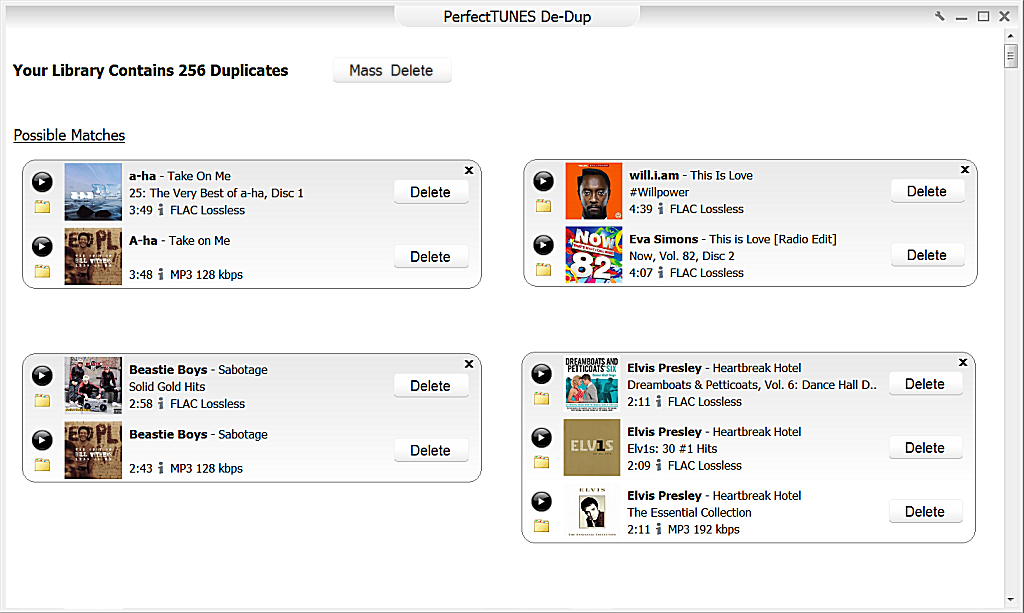
Matches are shown as either:
Certain Matches where the
audio is 100% identical between the two files,
Possible Matches the audio is similar between the files,
When deciding
if a duplicate should be deleted, check the artist and title matches, in
the above example the Beastie Boys track is a duplicate in FLAC and mp3,
the lower quality track is listed 2nd, or 3rd (if both were FLAC then
there is no quality ordering). The Yellow Folder icon can be clicked to
show the track location, or the 'i' information button clicked to view
details of the audio track. Possible Matches the audio is similar between the files,
The play button allows the 2 tracks to be auditioned side by side:
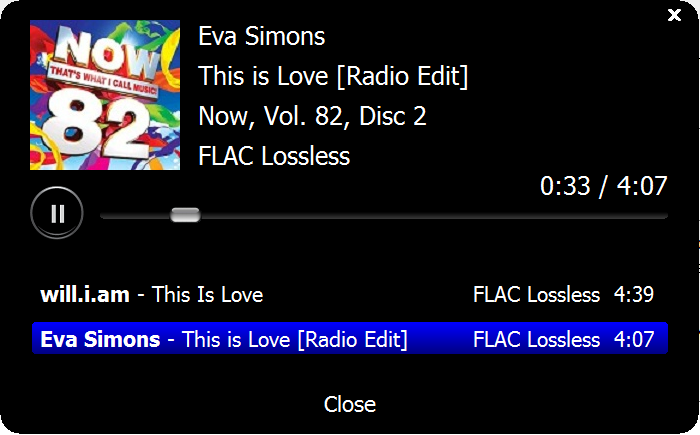
In the above example the track appeared from different artists, playback is started, it can be switched between the two audio tracks by clicking the track name. The fingerprinting used by de-dup can lead to false possible matches, cover versions will often be flagged up as a duplicate as the underlying audio is the same.
Once a duplicate has been determined as a duplicate to be removed, click the Delete button the track will be removed to the recycle bin (if supported by the drive).
For duplicates which are not duplicates, or perhaps are an allowed duplicate (cover version, or the same track on 2 different albums), click the x button in the corner of the duplicate section and this duplicate will be hidden.
Mass Delete
Some people have too many duplicates to delete one-by-one, so a Mass Delete button is offered, once clicked a page is shown offering the files the program has detected as requiring deleting, by default only Certain matches are listed. Note no deletions take place until the list is verified to be deleted.
De-Dup Settings
Click the spanner icon (top right) to access the De-Dup settings:
Deleted Files to
option to set where deleted files are sent, possible options are to
recycle (if the drive supports), permanently delete tracks, or send to
a specified folder.
Confirm File Deletion remove check to remove the confirmation of the deletion.
Confirm Read Only File Deletion files which are read only have a deletion confirmation also.
Export Duplicate List the list of duplicate files can be exported to be saved then loaded into Excel or similar.
Reset Hidden Duplicates clicking this will re-show all the hidden duplicates.
< Return to Main HelpConfirm File Deletion remove check to remove the confirmation of the deletion.
Confirm Read Only File Deletion files which are read only have a deletion confirmation also.
Export Duplicate List the list of duplicate files can be exported to be saved then loaded into Excel or similar.
Reset Hidden Duplicates clicking this will re-show all the hidden duplicates.
Copyright © 2024 Illustrate. All Rights Reserved